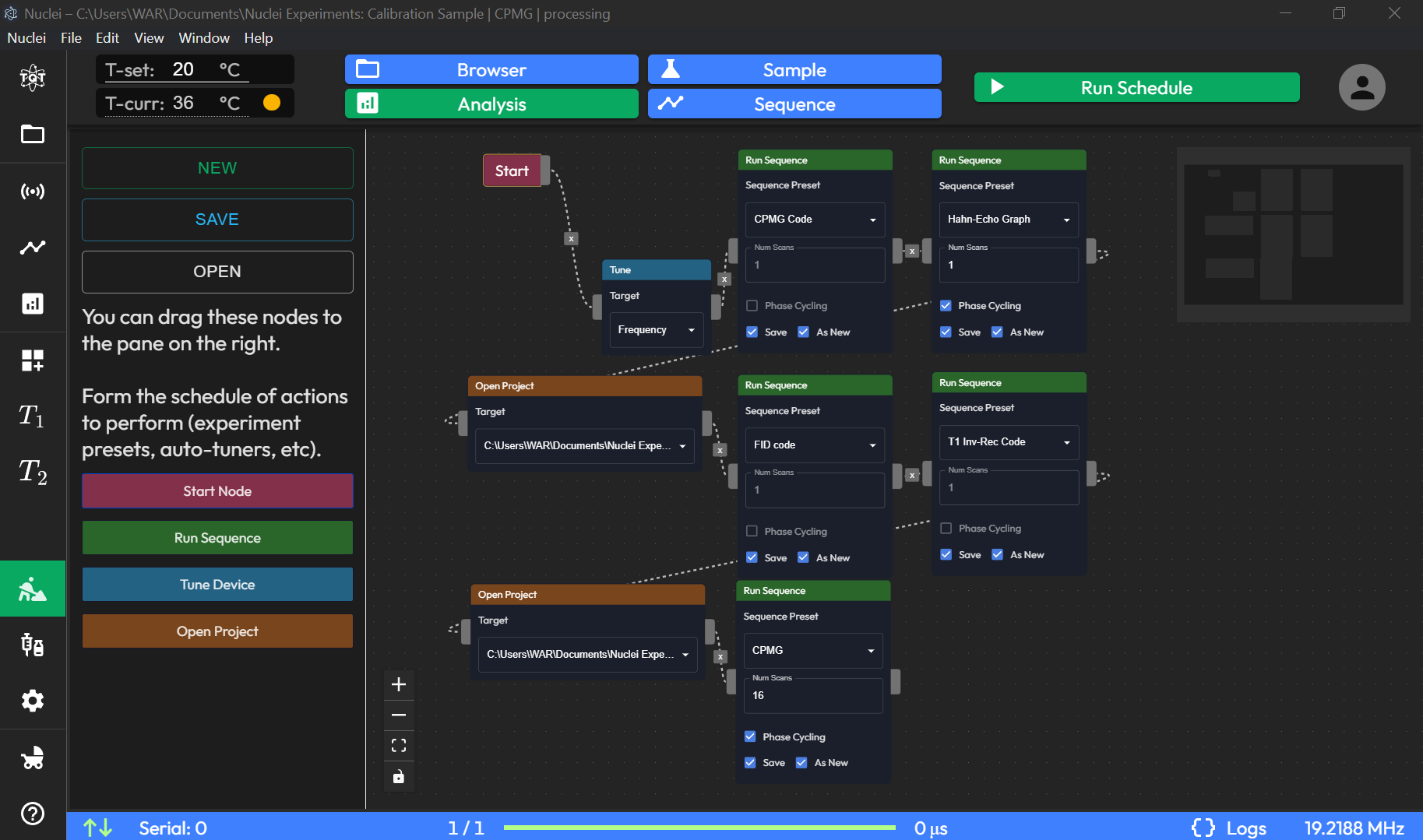Task Scheduler Page
The Task Scheduler page enables users to create, organize, and automate sequences of tasks for streamlined experiment execution.
The Task Scheduler page provides a simple and intuitive node-based interface for scheduling and automating sequences of NMR tasks. This feature is particularly useful for users who want to execute multiple experiments in succession without manual intervention. The layout is divided into two main sections: the left panel, which contains control buttons and node types, and the main grid, where users can arrange nodes to create their workflow.
Interface Elements
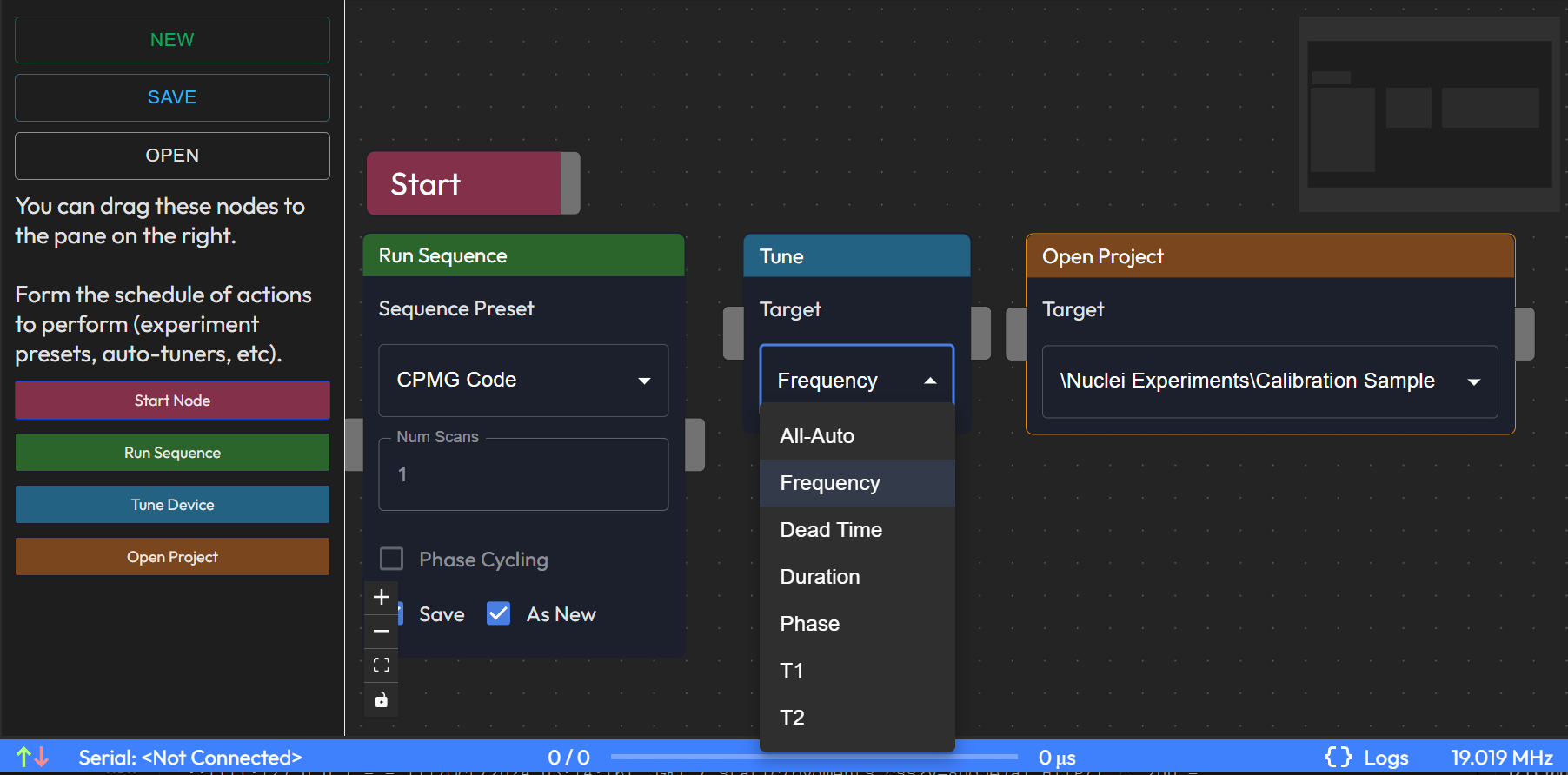
Left Panel Buttons:
New: Clears the current schedule and allows you to start from scratch.
Save: Saves the current task sequence to a file for future use.
Open: Opens a previously saved schedule for editing or execution.
Node Types:
Start Node: The beginning of the task sequence, where all execution chains originate. Each schedule must include a Start Node.
Run Sequence Node: This node allows the user to select any pre-configured sequence preset from the SEQUENCE page (e.g. run CPMG Code, then Hahn-Echo Graph presets). Users can also define the number of scans for the sequence. A checkbox is available to automatically save the data after execution.
Tune Device Node: Automates key device setup tasks. Users can choose to:
Run All-Auto Device Settings.
Run specific tasks such as:
Frequency Tuning (like the FREQUENCY tab in the HOME page).
Dead Time Adjustment (as per DEAD TIME settings).
Duration Optimization (as in DURATION settings).
Phase Tuning (as in the PHASE tab).
Additionally, this node can execute basic T1 and T2 relaxation measurements, collecting exponential fittings for the respective curves.
Open Project Node: Switches between different projects from your DATA Browser file tree, allowing users to load different experiment setups during a task sequence.
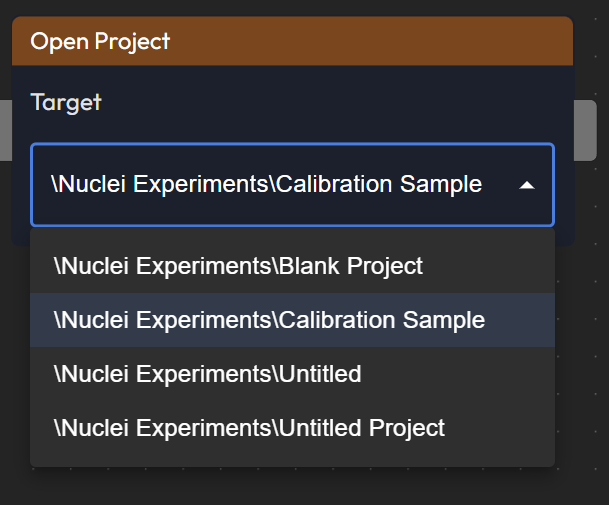
Right Appbar Button:
- Run Schedule: Initiates the execution of the currently constructed task sequence. The tasks are executed in the order specified by the connected nodes.

Visual Indicators and Links
Connecting Nodes: When nodes are connected, a dotted animated link appears between them, visually representing the execution flow.
Currently Executing Node: The node that is being executed at any moment will be highlighted with an orange dotted border, providing clear feedback on task progress.
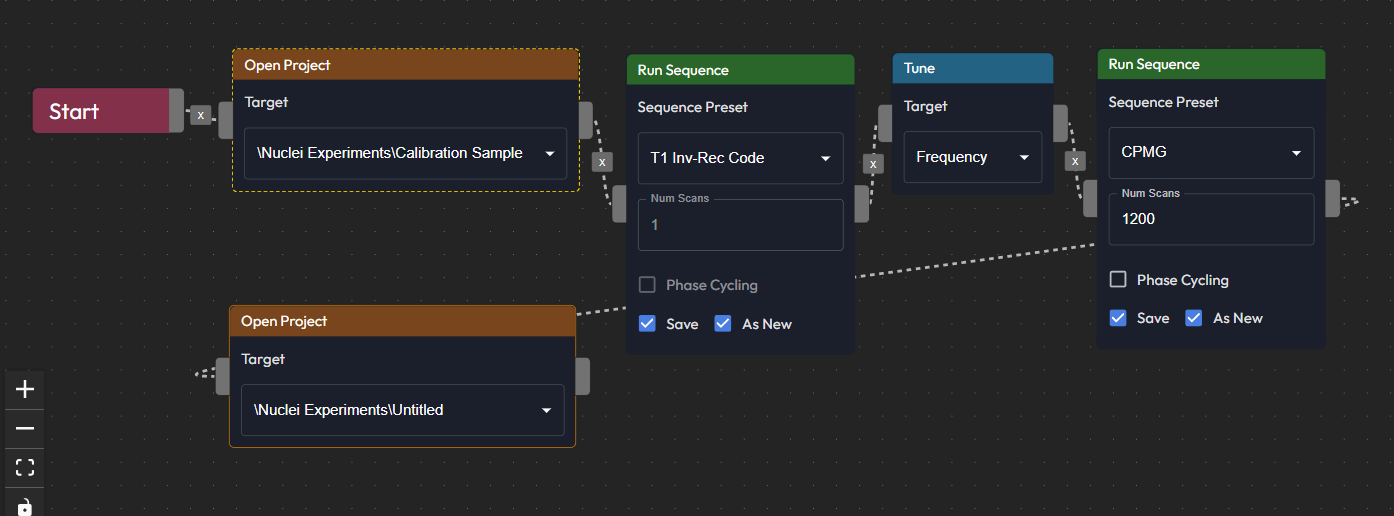
Task Scheduling Example
An example of a common use of the Task Scheduler is as follows:
Start with a Start Node.
Add a Run Sequence Node to run a preset sequence like CPMG or Hahn-Echo with 10 scans.
Connect a Tune Device Node to automatically adjust device settings or perform a T1 and T2 relaxation measurement.
Finally, add an Open Project Node to switch to a different project and repeat the process for a new sample.
Link the nodes in the desired order and press Run Schedule.
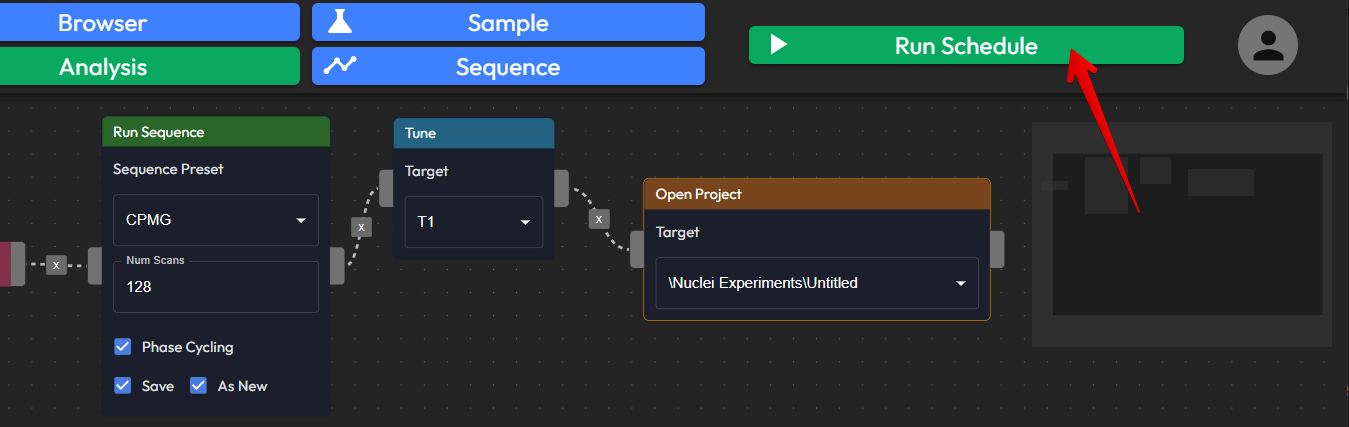
This page allows for a flexible and automated workflow, ideal for running experiments over an extended period or conducting several measurements on different samples with minimal user intervention.
Page Definitions
Task Nodes
Start Node: The initial node to begin task scheduling. All tasks flow sequentially from this starting point.
Run Sequence: Configures a sequence preset (e.g., CPMG Code) and associated parameters like Num Scans and Phase Cycling. Users can opt to Save results and As New entries.
Tune Device: Allows tuning the device based on specified targets, such as Frequency.
Open Project: Opens a project directly as part of the task flow, providing access to specific experiments.
Task Flow Configuration
Drag and Drop: Users can drag nodes from the left panel into the main workspace to build a task flow.
Connections: Connect nodes to define the sequence and dependencies between tasks, creating a flow that executes in order.
Control Options
NEW: Creates a new task schedule from scratch.
SAVE: Saves the current task schedule for reuse.
OPEN: Opens an existing task schedule for further modifications.
Run Schedule
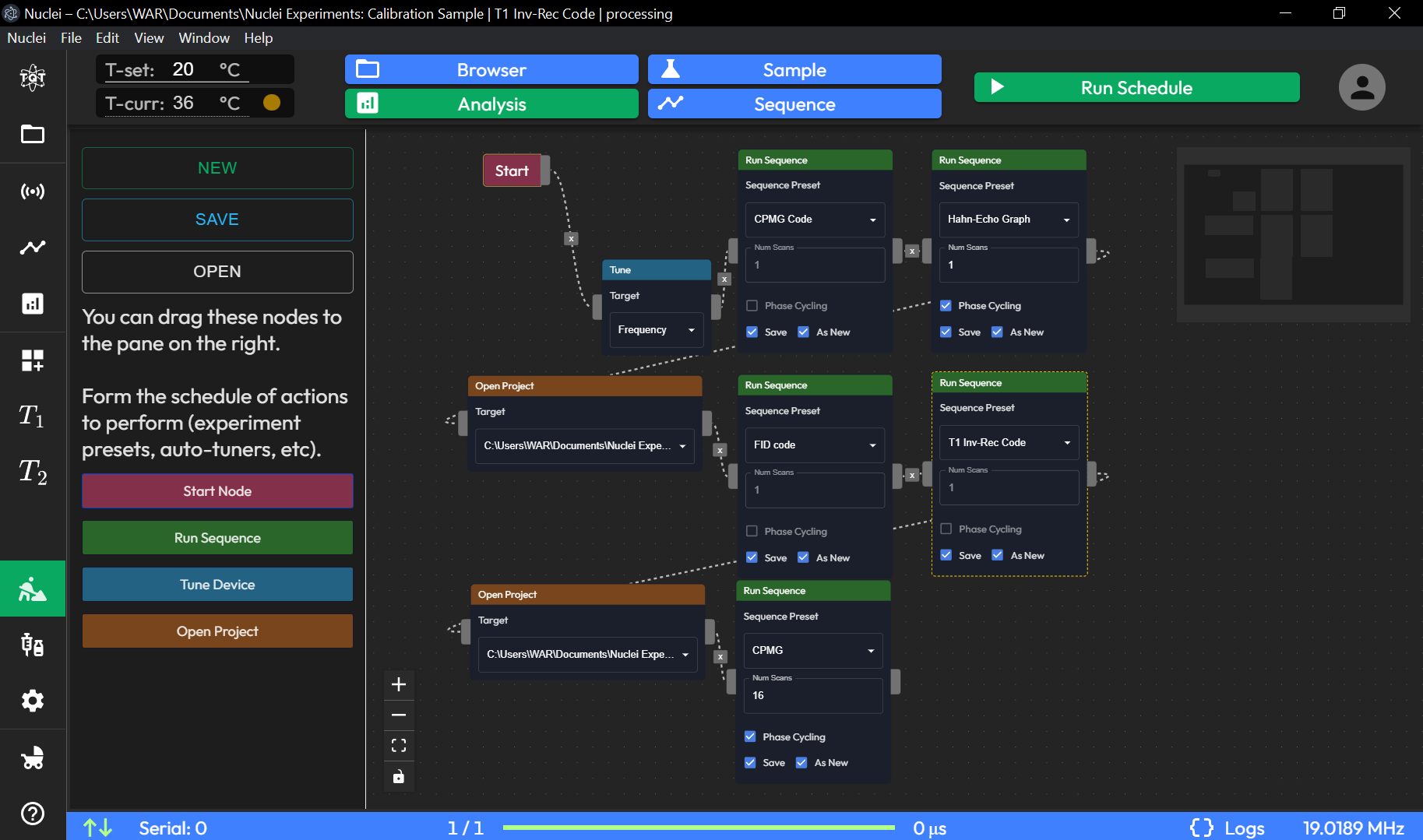
Run Schedule Button: Initiates the task schedule, executing the configured sequence of tasks automatically.
Active Run Step Highlights the currently executing experiment by the contour line around the Task Scheduler Node.
The Task Scheduler allows users to automate repetitive actions, configure experiment presets, and tune devices in a cohesive workflow, optimizing time and ensuring consistency across experiments.